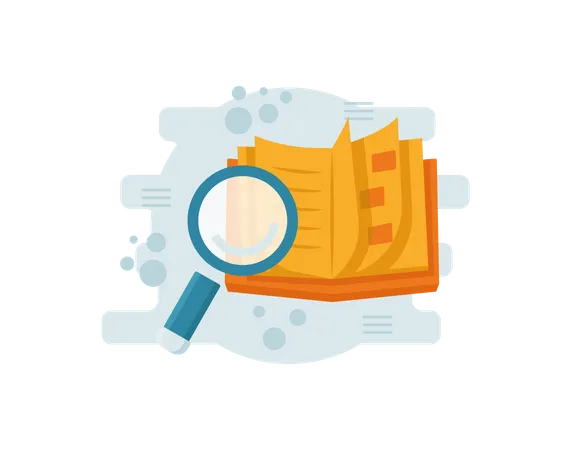Download Office 365

Go to https://portal.office.com and enter your username and password.

On the main page of your university email, you will find the Office version (Office) to start downloading.

Then click the "Install Now" button.

Alternatively, go to the top menu and select "Office 365 Settings".

Go to "Settings" then select "Apps". You will see the Office programs listed. Click "Install" to download them to your device for free.
If you are staff or faculty, enter your employee ID followed by @kau.edu.sa. If you are a student, enter your student ID followed by @stu.kau.edu.sa, then enter your university network password.