Text and video chatting through (Hangouts)
Hangouts allows you to send messages, images, emoticons, and make video calls with your friends and family. It helps you stay in touch regardless of where you are or what device you are using. You can send and receive messages and make video calls from the Hangouts application on your computer, and mobile phone. Synchronizing automatically allows you to start a group video chat on a device and continue on another one.
 To make a video call
To make a video call
Video conferencing technology is available at the University mail enabling you to have face-to-face conversations with up to 10 people. It is easy to invite friends even if the person is unavailable, the notice of missed calls will be sent to him to contact you later.
It also offers the ability to broadcast a Hangout session on a public and simultaneous basis via YouTube's live broadcast feature.
By using the Hangout feature, available in the university mail, problems of inability to communicate directly will be solved and transformed into technical communication and serve all university mail users from staff, faculty members and even students in their meetings.
You can use the Hangout feature while you are on the Mail page through the following steps:
- From your university mail page, in the chat list on the left side of the page, press the Hangouts icon and then log in.
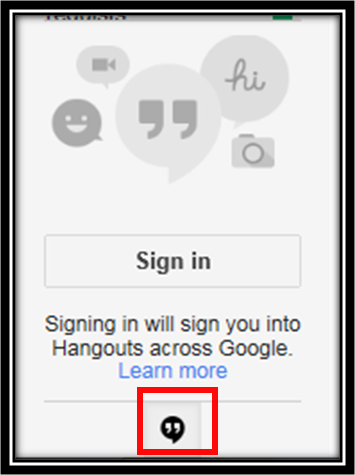
- Select the required person, the Chat window will open. Press the camera icon to start the conversation, similar to the conversation window displayed:
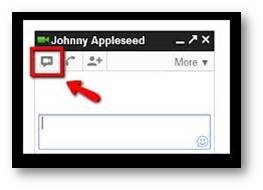

To add more callers and up to 9 people, just click the invite option.
Note:
As with any video chat program such as Skype you should check the sound and camera settings of all callers and your existing mail account
http://www.google.com/intl/ar_ALL/+/learnmore/mobile/
To get the Hangout app on your computer, either use it by mail or create a Google+ account and it can also be found on smartphones such as the iPhone, Android via the link below
http://www.google.com/intl/ar_ALL/+/learnmore/mobile/