Tips on KAU E-mail
Publications awareness for the use of university Email 
Labels and filters:
Messages sent to your university e-mail must be organized into labels based on the subject, or sender's e-mail, or other options available through the (Create Filters) feature.
The label: It is the folder where messages are placed.
The Filter: : It transfers messages from your inbox to the label you specify.
How to create a filter to a specific label for incoming messages:
-
Select the message to filter.
- From the settings, select (Filter Messages).
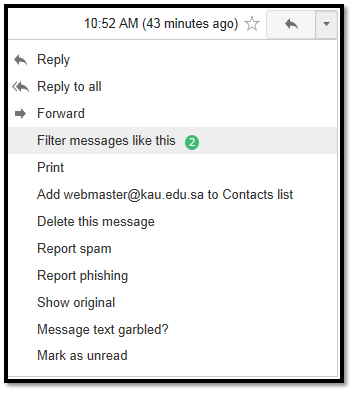
- There are several options for filtering: by incoming messages, receiver, or topic.
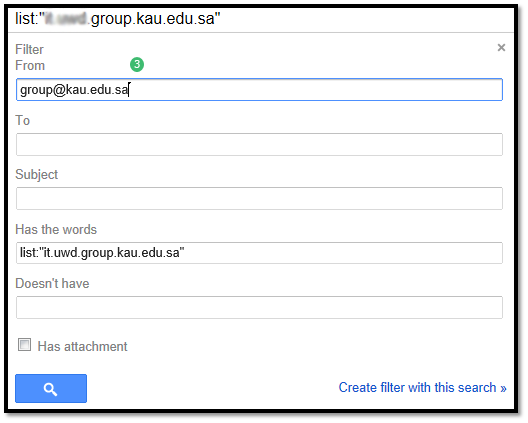
- In the filter creation options, choose the (apply the label) option, then choose one of the existing labels or create a new one.
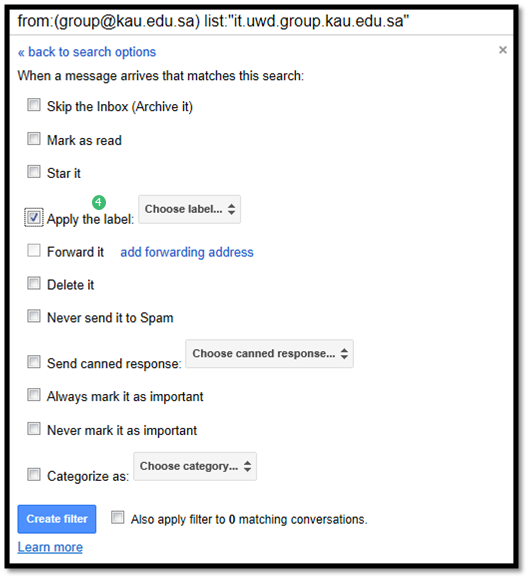
- To create a new classification: The title of the label is written, then click on (create).
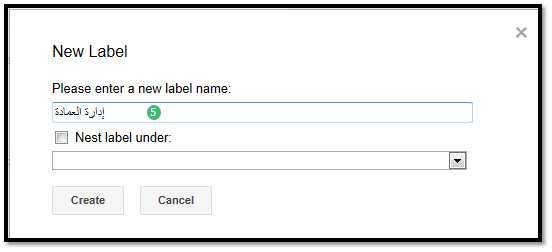
- The new label appears among the labels, where it receives the messages that have been filtered.
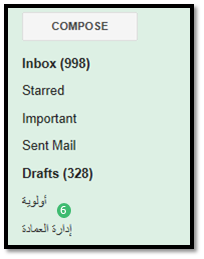
|
Last Update
9/5/2018 9:18:17 AM
|
|
|
|