Tips on KAU E-mail
Publications awareness for the use of university Email 
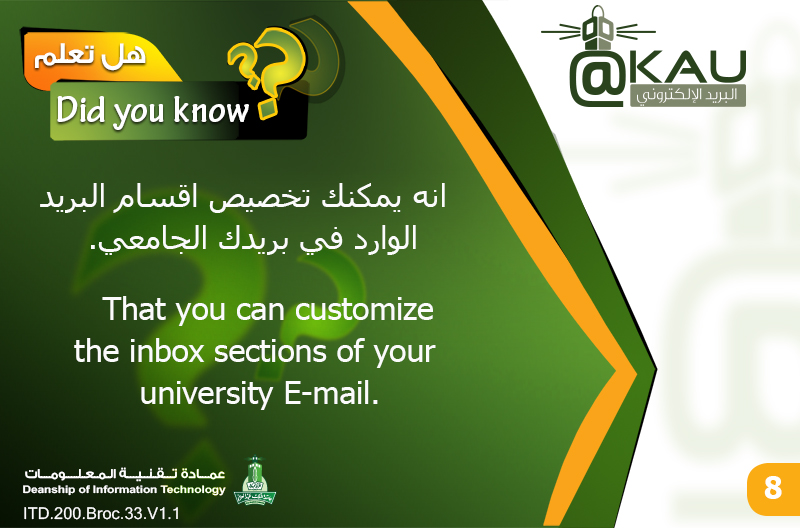
Do you know that you can customize the inbox sections of your university e-mail?
By default, incoming mail patterns are organized into different sections, such as “Starred”, “Important”, and “Unread”.
To change the way you sort mail messages, select the arrow to the right of the (Inbox) and choose the appropriate sorting method for you according to your priorities.
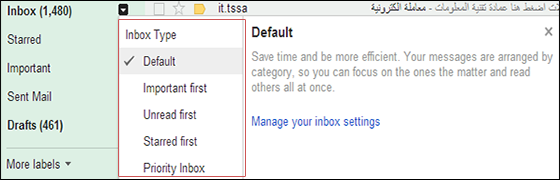
Methods for sorting e-mail messages:
- Default:
E-mail messages are sorted by date of arrival.
- Important messages:
Important e-mail messages are sorted first. For more details about important messages,
click here..
- Unread:
Unread e-mail messages are sorted first.
- Starred:
Starred e-mail messages are sorted first. For more details about starred messages,
click here..
- Priority Inbox:
E-mail messages are sorted in subdivisions as follows: Important-Read-Starred- Other messages.
For full customization options, go to your settings:
- Click the gear icon at the top of the e-mail page; then select the e-mail settings.
- Click the Inbox tab.
- Choose the type of inbox you want to
change in the "Incoming Mail Type" section and set your preferences in the following sections.
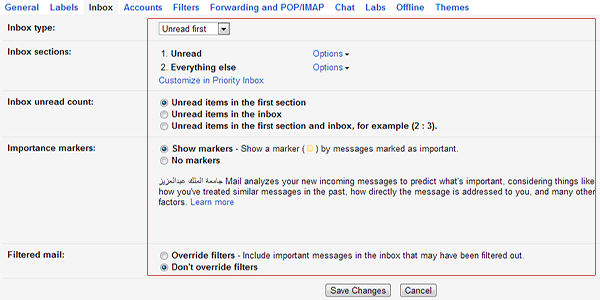
- Click the (Save) button when you finish.
|
Last Update
9/4/2018 9:17:01 PM
|
|
|
|